Though updating VMware ESXi hosts to newer versions is fairly simple, just use the VMware Update Manager, updating VMware vCenter Server can cause you some headaches. First you have to follow a few steps to make sure a rollback is still possible in case the update fails:
- Create a consistent snapshot or backup of your VMware vCenter Server. This means:
- Bring the VMware vCenter Server down
- Connect to the host the VM resides
- Create the consistent snapshot
- Leave the VMware vCenter Server down and create backups of your VMware vCenter Server databases. This can vary on choices made during previous installations, but you could have up to three VMware related databases:
- Virtual Infrastructure database, default VIM_VCDB
- Update Manager database, default VIM_UMDB
- Single Sign-On database, default RSA
After the rollback steps are followed the update can start. You'll have to download the appropriate image from VMware first, but possibly you'll end up with the .iso or .zip file. If you downloaded the iso, as i did, you probably will connect the iso to the VMware vCenter Server using a tool (like Virtual Clonedrive) or using the VMware functionality to connect a CD/DVD. The update of VMware vCenter Server is straight-forward, following the exact identical steps you did when installing the VMware vCenter Server before (at least, for the basic parts as shown below).
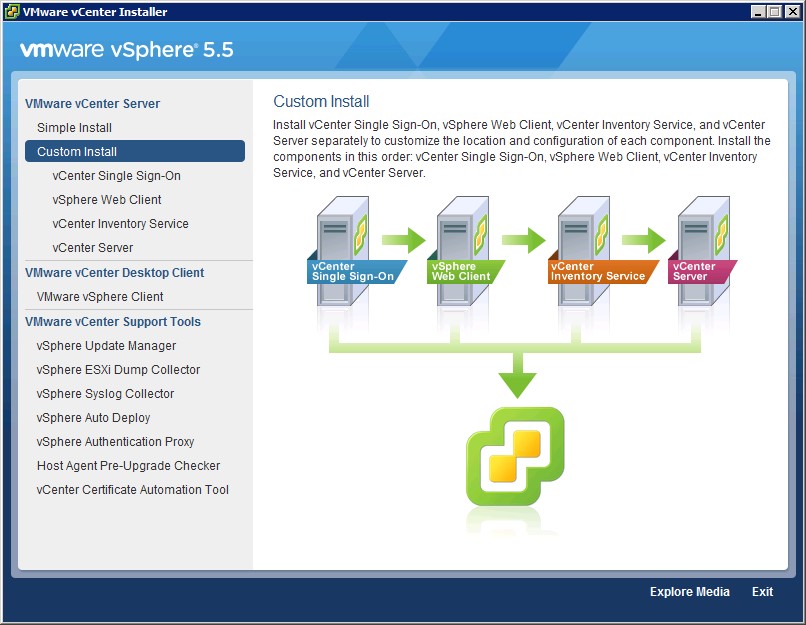
Updating the first two parts, vCenter Single Sign-On and vSphere Web Client, go as expected without any surprises or issues. The third part however causes some question marks. After starting the update a message pop-up to insert the first disk?
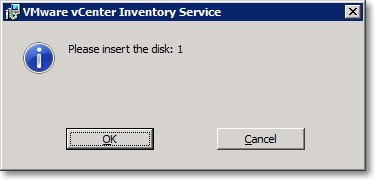
What disk? There's no disk? Maybe a previous version? None of them! It seems VMware made a mistake when compiling the .iso (since the error isn't in the .zip), causing the VMware vCenter Inventory Service installation to fail. Luckily the solution is simple; copy the vCenter Inventory installation directory to the local hard drive and start the installation from there.
There are a few old articles about this issue out on the Internet, but what surprises me is that VMware didn't fix this issue? It seems the error is in the installation since ages. Nevertheless, I hope you find this article helpful and interesting to read.
The author does not allow comments to this entry
No comments